07th-mod Support Checklist¶
First, check if your question is already answered in the following FAQs
- Installer FAQ (for download/installer related problems)
- Higurashi FAQ
- Umineko FAQ
If your question is not already answered, please do the following:
- Please fill in the below template and copy and paste it into our
Discord Server
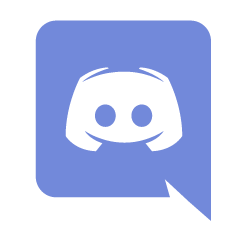
in the #higu_support or #umi_support channel, after accepting the rules
(You can also submit via Github Issues, see bottom of page) - Please upload a screenshot of the bug, if applicable and spoiler tag it if it is a spoiler!
- Please always send your installer log file and submit it to discord - expand and follow the instructions below.
The log file is invaluable for diagnosing install and game startup issues, but also tells us info about your game version and your install options which helps solve any issue.
Getting Installer Log Files
Finding the install log
You can use any of the methods below to get your log file.Option 1: In your browser downloads after an install
The installer automatically downloads .zip file containing your logs after an install finishes (or fails). Just check your recent browser downloads for a
07th-mod-logs.zipOption 2: "Click here to download the Install Logs" button in the installer
After choosing any game in the installer, there will be a "📖 Click here to download the Install Logs" link near the bottom of the page. This link will download the logs as a
07th-mod-logs.zipto your browser downloads.Option 3: From the install launcher (Windows Only)
- Open the install launcher
- Click the ⯈ Advanced Tools expander
- Click the Show Installer Logs button. An explorer window will appear containing the log files.
- Send us the
*.txtfiles by zipping all of them, or dragging them into Discord
Option 4: Manual navigation
Windows
If you saved the installer launcher to:
C:\downloads\07th-Mod.Installer.Windows.exeyour install logs would be located at:
C:\downloads\07th-mod_installer\INSTALLER_LOGS\MOD-INSTALLER-LOG-[date].txtLinux and Mac
Look directly in the
install_data\INSTALLER_LOGSfolder, as Linux and Mac do not have a launcher.Option 5: From the game folder
The installer will also attempt to save a log to the game being modded. Use this method if you have moved or deleted the installer launcher, or if you want to check the log for a specific game.
Windows
- For Umineko: The log will be placed directly in the game folder. Example:
C:\games\Steam\steamapps\common\Umineko\MOD-INSTALLER-LOG-[date].txt - For Higurashi: In the
HigurashiEp0[X]_Datasubfolder (where X is the chapter number). This is the same location as the game logs. Example:
C:\games\Steam\steamapps\common\Higurashi When They Cry\HigurashiEp01_Data\MOD-INSTALLER-LOG-[date].txt
Linux and Mac
The installer may not always be able to place a log in the game folder, but you can check anyway. Look for a
MOD-INSTALLER-LOG-[date].txtfile in the game folder, or inside theHigurashiEp0[X]_Datasubfolder. - For Higurashi users with a game startup or crash issue, expand the instructions below to get your game log files.
Only if asked by the developers submit your save files by following the instructions below.
Getting Higurashi Game Log Files (output_log.txt or Player.log)
The Game Log is called output_log.txt on Windows, and Player.log on Linux/Mac
- All Platforms: While in-game, press F10, then click "Troubleshooting", and under "Save Files and Log Files" click "Show output_log.txt / Player.log"
- On Windows (output_log.txt):
- For Chapters 1-7, the log is located in the
HigurashiEp0X_Datafolder, in the game folder. For exampleC:\games\Steam\steamapps\common\Higurashi When They Cry\HigurashiEp01_Data\output_log.txt. - For Chapter 8, the log is located at
%appdata%/../LocalLow/Mangagamer/Higurashi When They Cry - Ch.8 Matsuribayashi. The full path is something likeC:\Users\[YOUR_USERNAME]\AppData\LocalLow\MangaGamer\Higurashi When They Cry - Ch.8 Matsuribayashi\output_log.txt - On MacOS (Player.log):
/Users/<yourusername>/Library/Logs/Unity/Player.log
Access it by opening Finder, pressing Shift-Command-G, and pasting in~/Library/Logs/Unity - On Linux (Player.log):
~/.config/unity3d/MangaGamer/Higurashi When They Cry - Ch.5 Meakashi/Player.log(for chapter 5)
Getting Higurashi Save Files
Save Files (*.dat files)
You may need to zip all the save files together before you submit them. Only submit if asked.
- All Platforms: While in-game, press F10, then click "Troubleshooting", and under "Save Files and Log Files" click "Show Saves"
- Windows:
C:\Users\[YOUR_USERNAME]\AppData\Roaming\MangaGamer\higurashi01or paste this into File Explorer:%appdata%\MangaGamer - MacOS:
~/Library/Application Support/unity.MangaGamer.Higurashi When They Cry - Ch.1 Onikakushi
Access it by opening Finder, pressing Shift-Command-G, and pasting in~/Library/Application Support/, then selecting the appropriate game folder - Linux:
~/.config/unity3d/Mangagamer/Higurashi When They Cry _ Ch_1 Onikakushi
- For Umineko users, only follow the instructions below if asked.
Getting Umineko Log Files and Save Files
Save Files
- First check the
mysavfolder inside the game folder:C:\Program Files (x86)\Steam\steamapps\common\Umineko\mysav - Occasionally can be found at the steam folder, even if the game is not in the steam folder:
[PATH_TO_STEAM_FOLDER]\Steam\steamapps\common\Umineko\mysav(See this FAQ).
Game Log
- Windows Instructions:
- Start the game in Debug mode by double clicking
Umineko1to4_DebugMode.batorUmineko5to8_DebugMode.bat, located in the game folder. - An folder will immediately popup showing the
stdout.txtandstderr.txtfiles, but don't submit them yet. - Play the game until you make game crash, then submit the
stdout.txtandstderr.txttext files to us.
- Start the game in Debug mode by double clicking
- On Linux or Mac you can view errors by launching the game from a console window
- First check the
Submitting via Github Issues¶
If you don't want to use Discord, you can submit to the appropriate Github Issues page. We prefer Github for complicated bug reports and feature requests so we can keep track of them easier.
If you're unfamiliar with Github, this handy guide will teach you how to create a Github issue. Note that a Github Account is required to submit issues.
| Higurashi Git Issues | Umineko Git Issues | Other Git Issues |
Onikakushi Ch.1 Watanagashi Ch.2 Tatarigoroshi Ch.3 Himatsubushi Ch.4 |
Meakashi Ch.5 Tsumihoroboshi Ch.6 Minagoroshi Ch.7 Matsuribayashi Ch.8 Console Arcs |
Umineko Question Arcs Umineko Answer Arcs |
Installer Issues Wiki (mistakes, improvements) Website (07th-mod.com) |
|---|